Edge浏览器识别不到VR设备怎么办
1、首选我们打开Edge浏览器,在浏览器右上方可以看到一个由三个点组成的“设置及其它”图标,使用鼠标点击该图标。

2、点击之后会在下方弹出Edge浏览器的菜单窗口,在窗口中找到并点击“设置”这一项。

3、这时会打开Edge浏览器的设置页面中,在页面左侧的导航菜单中点击切换到“站点权限”设置页面中。

4、在站点权限设置页面中可以看到“虚拟现实”这一项,我们点击打开它。
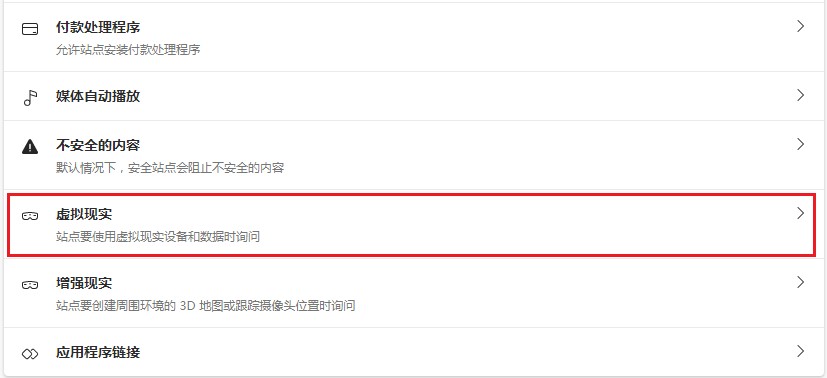
5、此时会进入如下图所示的页面中,我们点击“站点要使用虚拟现实设备和数据时询问(推荐)”右侧的按钮将其开启就可以了。
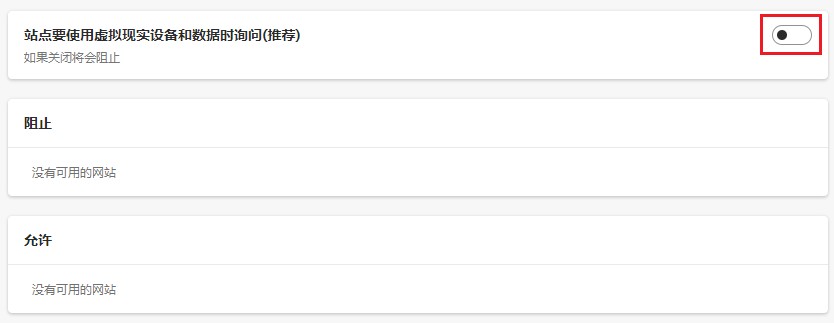
以上就是关于Edge浏览器识别不到VR设备怎么办的全部内容,大家按照什么的方法来进行设置后,Edge浏览器就可以正常识别到VR设备了。