Edge浏览器切换到IE兼容模式的操作方法
1、点击开始工具栏的edge浏览器的图标。
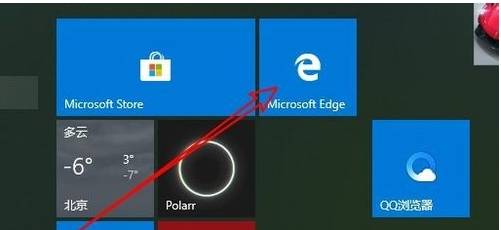
2、然后再打开浏览器软件主界面输入网址about:flags。
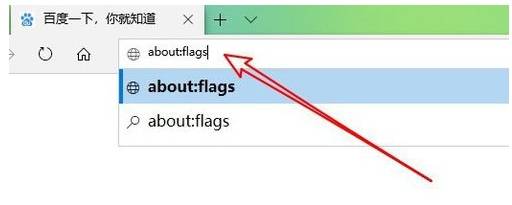
3、这时会打开开发者设置页面,找到使用Microsoft兼容性列表的设置项。
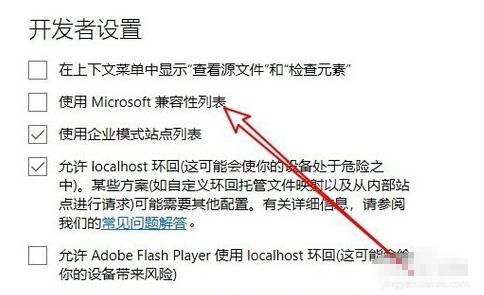
4、勾选该设置项前面的复选框。
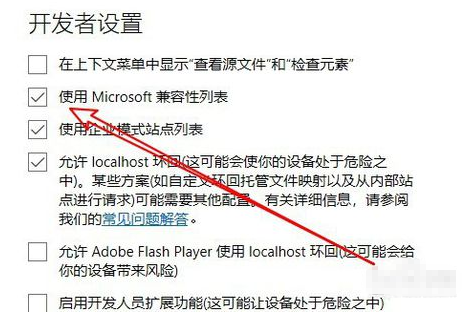
5、接下来就会弹出需要重新启动浏览器才会生效的提示。
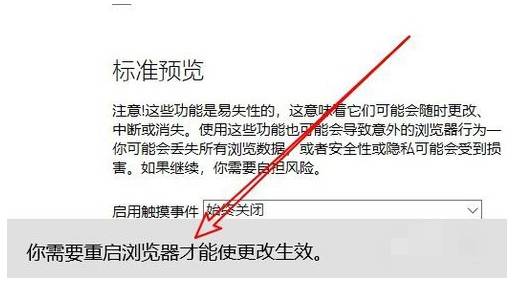
6、这样重新启动浏览器后,我们就可以使用兼容性模式了。
以上就是Edge浏览器切换到IE兼容模式的操作方法,大家只需要按照上面的方法在Edge浏览器中进行设置,就可以轻松切换到兼容模式了。